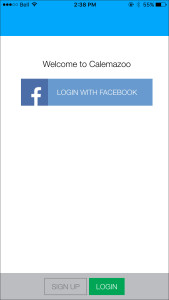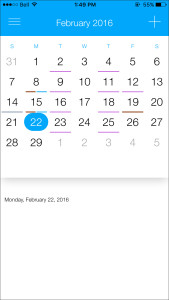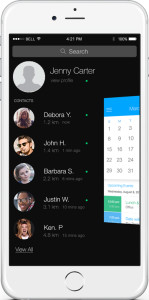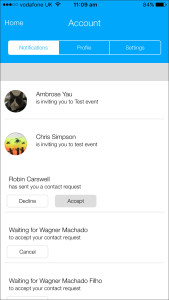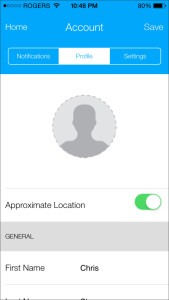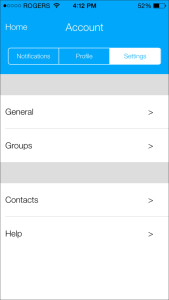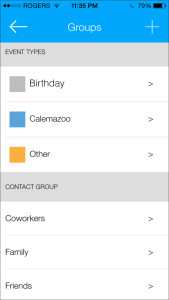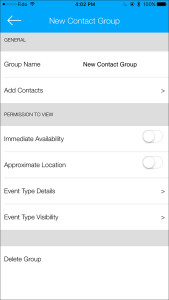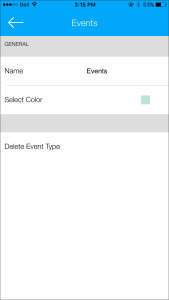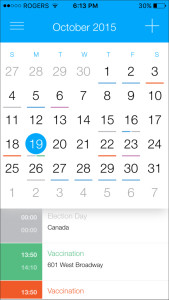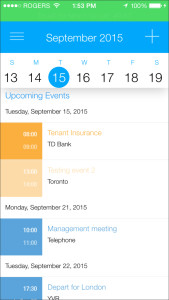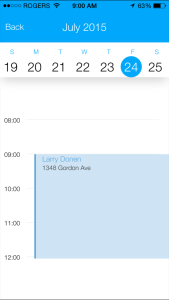April 20, 2016
By Calemazoo
Quickly find what you are looking for:
Adding Event Types and Contact Groups
Calemazoo is an innovative tool to help you to more efficiently manage your schedule and simultaneously exchange immediate and future availability with others with ease.
Privacy of Your Information
When you sign in to Calemazoo for the first time, you will be asked for certain permissions to be enabled. Enabling these permissions lets you:
- 2-way sync with your phone’s native calendar app
- See how far you are away from others
- Easily connect with your contacts on your phone who are also using Calemazoo
Calemazoo goes to great lengths to protect your privacy and information. In order for Calemazoo to work correctly, it must be synced with your mobile device’s native calendar. At no time will your exact location be given to anyone at anytime. Location services are used to calculate the approximate distance between users and you can turn this feature off at anytime on an individual and group basis or to everyone by going to your profile, group and individual settings. Calemazoo will never spam your contacts or friends to join Calemazoo. Allowing Calemazoo access to your phone’s contacts simply lets you see who is using Calemazoo. You ultimately can decide if you want to connect with them or not. For complete information and details on how Calemazoo handles and protects your privacy and information please refer to the Privacy Policy and Terms and Conditions.
Setting up your account
Setting up your account is easy. Launch the app on your phone, sign up using an email address that is currently linked to your mobile device’s native calendar app and login.
Have too many passwords to remember? Calemazoo makes life simple by allowing you to use your Facebook account to sign up and log in.
Calemazoo is designed to be familiar and intuitive. Our goal was to design a solution that is easy to learn and use. Calemazoo works a lot like a personal calendar with the integration of a social network and a powerful work scheduling solution.
Once you have logged in, navigate to your account settings by tapping on at the top left corner to reveal the left drawer and then select the profile picture on the top left.
Under the account menu you will find three tabs for managing your Notifications, Profile, and Settings. Under notifications you will find a chronological list from newest to oldest of new notifications (waiting for your response) and pending notifications (waiting for others to respond to you).
Under Profile, you can select a profile picture and enter your contact details. You will also find a master switch to turn off the ability of others to see your approximate distance away. Note: after selecting a profile picture, entering your contact details and or turning the master switch on/off, remember to hit “Save” in the top right corner in order for the change to take effect. Scroll to the bottom of the page to logout.
Under Settings, you can set up your calendar preferences as you like, create event types and contact groups, manage permissions for groups of contacts, assign contacts to groups, add contacts and get help.
Calemazoo lets you control privacy by allowing you to set permissions on an individual or group basis for who sees what on your calendar and in what detail.
Adding Event Types and Contact Groups
To create event types or contact groups, simply navigate to the Account, Settings, Groups menu.
Here you are able to see all your Event Types and Contact Groups. Click on an Event Type or Contact Group to adjust the settings. To add new Event Types or Contact Groups tap on the icon that will prompt you to select which type of group you would like to add.
Set permissions for your new Contact Group and assign contacts to the group. Once you are done hit the back icon to save.
To add a new Event Type, name your new event and select a color you wish to categorize your new event. Tap the back icon when you are finished to save.
Calendar Synchronize Feature
Once you have created your account, allow Calemazoo to access your phone’s native calendar and it will auto-synchronize all your events to Calemazoo. Whenever you add, modify or delete an event on either your native calendar or Calemazoo, it will automatically update on both. In order for Calemazoo to work correctly, it must be synced with your mobile device’s native calendar.
If you are using an iPhone make sure your iCal calendar is synced to Calemazoo by navigating to your device’s Settings > Calemazoo > toggle “on” Calendars. While you are here, set Location to “While Using” so approximate location works correctly, and if desired turn Contacts, Photos and Camera to “on”.
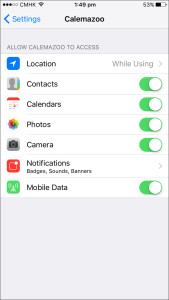
If you are using an Android device in order for Calemazoo to work correctly you will need to navigate to your phone’s settings then select: Apps > Calemazoo > Permissions and ensure that the Calendar, Contacts, Location, and Storage are turned to “on”.
Calendar View
Month view is a fast way of viewing your schedule at a glance by color-coding your events so you know what you have in that day without seeing the details. When viewing month view note the colored bar or bars under days when you have events scheduled. Each bar represents a different event type so you can quickly see what types of events you have on a particular day.
Easily switch to week view by swiping the calendar up to reveal a list of upcoming events. Tap on a specific day to see day view. Use the back button top left to return to week or month view.
If you have any further questions please contact our customer support team. Remember to tell your family and friends to get in the Zoo!
Tip: To add contacts or to manage permissions on an individual or group basis please read “
Connecting with Others on Calemazoo”.